Accessibility Compliance Tool - Manual Testing

Problem Statement
The Accessibility Compliance Tool (ACT) allows users to check the accessibility of their site and is used by the Accessibility COE team to monitor accessibility compliance across all teams at Dell.
Users are not able to get the complete score since only about 30% of accessibility issues can be tested automatically through the tool and the rest require manual testing.
Process
This project will go into the research, prototyping and user testing of the addition of the feature if manual testing to the tool, a phase that we refer to as "ACT - M".
Outcome
After several rounds of research, iterations, feedback and testing, we created a manual testing flow for the tool in line with industry standards and our user's needs. More specifics can be found at the end of the project.
Summary - Stages of the Project
Competitive Analysis
Conceptual designs and flow
Stakeholder feedback and iterations
User testing process
Affinity Mapping and Insights
Iterations and final designs
The Accessibility Compliance Tool:
An introduction
Main Features -
-
Allows users to run an automated test on single or multiple URLs. (Create a Scan Page)
-
Gives users an accessibility score to let them check their level of compliance. (Scan Results Page)
-
Gives users information about the number of issues they have and steps to fix them. (Scan Results, Specific URL and Specific Issue Page)
-
Allows users to schedule scans to be able to track their progress over time. (Create a Scan and Scan History Page)
Main Users -
-
Product Owners
-
Product Leads
-
Engineers

Competitive Analysis
To better understand what features we would need to add to ACT, we decided to a comparative analysis between the manual testing features of different accessibility tools.
The main tools we compared were:
-
Usable Net AQA
-
Microsoft Accessibility Insights for Web
-
Axe DevTools
-
Axe Auditor
-
Access Assistant (Level Access)
We looked at their overall user flows and features to inform our design. Our key areas of analysis were:
-
The explanation of manual testing and its importance.
-
Reporting methods in terms of format, score, data visualizations, scans over time and sharing data with the overall team.
-
World Content Accessibility Guidelines (WCAG) Coverage.
-
Testing methods - no. of steps, beginning a new step with another in progress, mid test saving, testing time captured and notifications,


First time user for a multi-URL scan
Current Flow
Create a Scan
Scan History
Scan Results
Specific URL
Specific Issue
Additional Flow
Manual Review
Manual Review URL List
Select URL
Manual Review Console (Needs Review)
Manual Review Console (Guided Manual Test)
Current and Proposed User Flows
Conceptual Designs
This was a flow we created for initial stakeholder feedback.
Initial Stakeholder Feedback
After testing our basic mid - fidelity wireframes on stakeholders, we had some main points of feedback:
-
How can we better communicate the uncertainty of the score?
-
How can we more clearly explain the difference between the needs review and manual guided testing phases?
-
Concerns around development feasibility.
-
Clarity around at what point progress would be saved.
-
Clarity around when the score would be updated.

Stakeholder Map
Flow used for testing
This was the flow we used for main user testing
User Testing Process
We created a user testing outline and script with tasks that the users had to execute. We collected that data from each user in an Excel sheet and then moved those insights into a whiteboard for affinity mapping.
We also sent a follow-up survey so that we could understand our users' experience with the user testing process.
Tasks given to users -
-
Answer introductory questions.
-
Identify and explain the overall accessibility score.
-
Choose 4 URLs for manual review.
-
Complete manual review on one URL.
-
Check updated score.
-
Answer any additional questions.

Data points collected in rainbow spreadsheet

Outline and Script

Post User Testing Survey
Affinity Mapping


Main Insights from affinity mapping


Understanding the score
-
Most users interpreted the score correctly. It was not always clear that the color differences in the gauge were to show variance.
-
There is an opportunity to connect the variance portion better to the overall score.
-
The overall score should be current - users felt it should reflect work done so far (Manual Review Homepage).
Terminology
Users had trouble understanding the nuance of terms used within the application, including:
-
Manual (vs automated)
-
Issues to review (vs. Verified)
-
What "Manual Homepage" referred to.
-
Exactly what "passed" and "failed" mean (failed URLs, instances passed etc.)

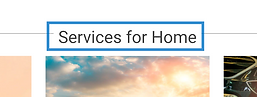
UI Mismatch
Users' expectation of certain UI components did not match up to what was shown in the tool including:
-
Users saw starring URLs as favouriting items vs selecting them.
-
Users did not see going to the second tab in the Manual URl List page as a natural progression.
-
Users did not perceive the highlight color of to the box in the manual console to be prominent enough.
Issues with User Flow
-
Proceeding to manual testing could be a clearer CTA than just "Select URLs"
-
Interstitial Manual Console screens need to appear adequately different.
-
Flow within Manual Console needs to be clear - users should be able to return to the Manual Homepage at any point.
-
Users are not currently able to return from the manual console flow to the homepage without exiting the entire manual experience.
Final Designs (based on feedback)
These were the final designs we landed on based on user feedback.

Accessibility Annotations
Accessibility annotations such as headings, tab stops, accessible names, link and buttons, and landmarks were added to all designs.
Overall Challenges
Some challenges we experienced during the process -
-
The designs were initially created in DDS 1 (earlier design system). The ask was to shift it to DDS 2 (new design system), however there were a lot of development issues with this change, and we had to go back and forth a lot between the two systems.
-
The scope of MVP 1 kept changing and it was hard to keep track of what needed to be done.
-
Team members were constantly changing so that slowed down progress.


